
SPROING - BBS & Chat ConfigurationFor complete details on BBS configuration, see TARPN BBS Page. With the node running, connect to (the node's IP address):7777 Click on Mail Management Log in. User name is your callsign (lowercase!), password is p (also lowercase) Select “Configuration”, and set the BBS Call to your callsign, Sysop Call the same, and change BBS APPL No to “3”, like this. If any boxes are different, change them to match, then click Save (Waay at the bottom). 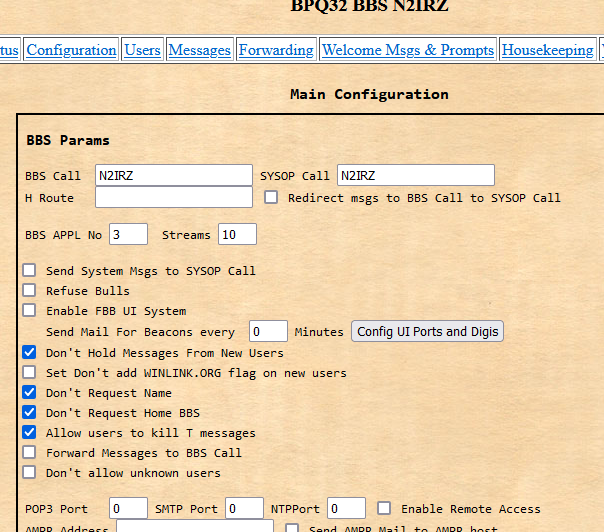
Select Users. Add all of your neighbors who are running a BBS. After adding each neighbor, click each in turn (except yourself) and make the page match what is shown here, then click Update: 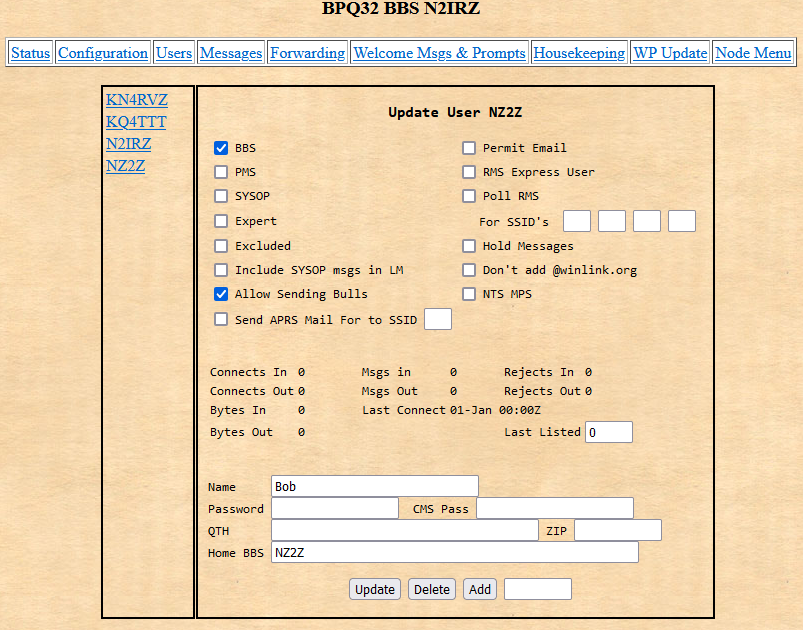
For the sysop (you!), make the page match this (with your info, of course) and click Update: 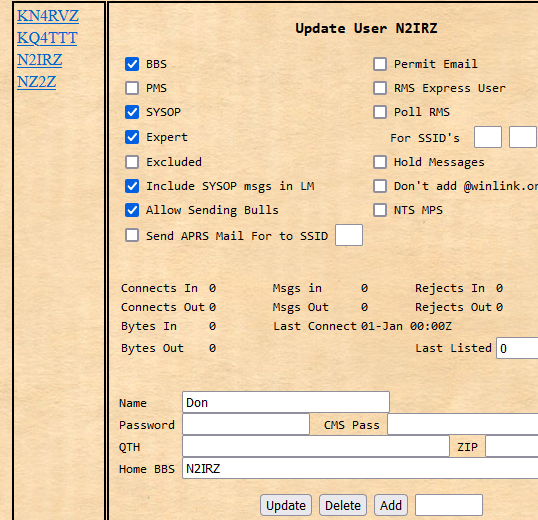
Now click on Forwarding. For each neighbor (and you), make the screen match what is shown below, the exception being the “TO” box (use their callsign) and the “Connect Script” box (which should say “C xxxx” (where xxxx is their nodename, like BOB, DON, STEPHN etc.) then click Update. Changes are: Top 4 boxes (add text); Check enable forwarding, set interval to 1800; Set max block to 10000; Set incoming connect timeout to 120. Then update. Now go back to each neighbor, one by one, and in the neighbor's TO field, add the callsigns of every user in the network that is in their direction. The idea is to send all mail for those users to that particular neighbor, after which the neighbor's BBS sends it to the next neighbor in the correct direction, on and on until the message reaches its destination BBS. Every user must appear on one and ONLY ONE of the neighbor forwarding TO fields. 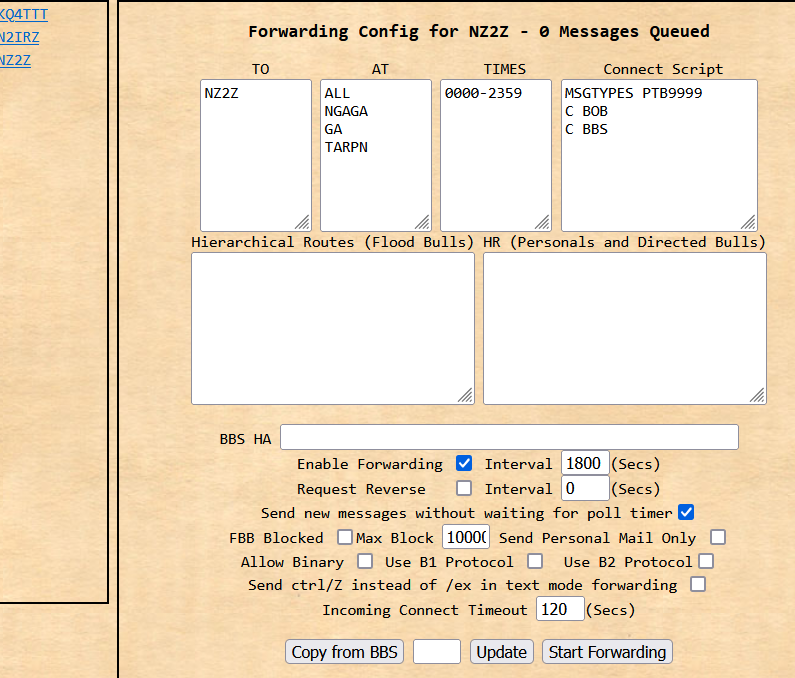
Here is a list of all the users on the network: (We try to keep this list up-to-date)
For example, Bob has two neighbors, N2IRZ and KO4CUL. Under neighbor KO4CUL he has only one callsign in the To field: KO4CUL. All the other network users go in the To field for N2IRZ. For another example, N2IRZ has three neighbors, NN2Z, KQ4TTT and KN4RVZ. Under neighbor NZ2Z he has two callsigns, NZ2Z and KO4CUL. Under neighbor KN4RVZ he has only one callsign in the To field: KN4RVZ. And under neighbor KQ4TTT he has two callsigns, KQ4TTT and WA2M. It is OK to have a node connect out to a distant node, if you think it is really necessary. NZ2Z could set up a forwarding table entry for WA2M, if he wanted, that bypasses N2IRZ and KQ4TTT and connects directly to node MIKE. But the forwarding system handles forwarding well, and only in unusual circumstances would this be necessary. Also, if NZ2Z had WA2M in more than one forwarding entry (e.g., for both WA2M and N2IRZ) the system could choke on this, so make sure no user in the network appears on more than one forwarding path. Click on Welcome Msgs & Prompts, verify it matches this (Use your callsign in the user prompts) then click Save. Important is the “Hello Boss” text in Expert User Welcome, as this is used by another application. 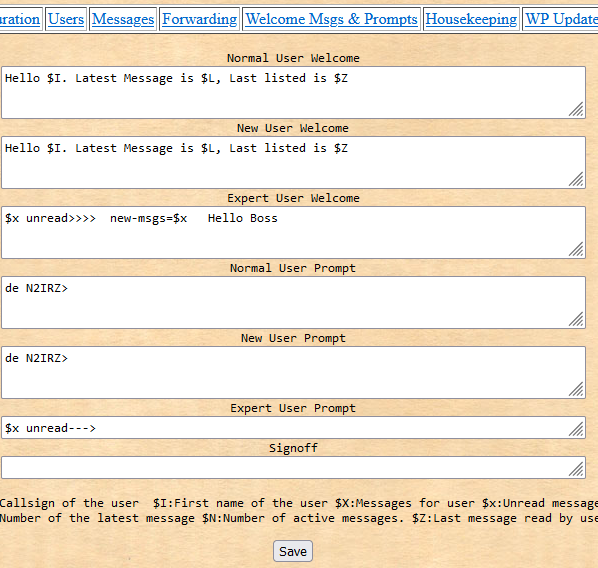
Click on Housekeeping just to look. For NOW, do NOT check off “Suppress Mailing of Housekeeping report” at this time. Instead, leave it on for a week or two, until you get a feel for what the reports say. Then go ahead and check that box to switch housekeeping messages off. Click Save to make it stick.) 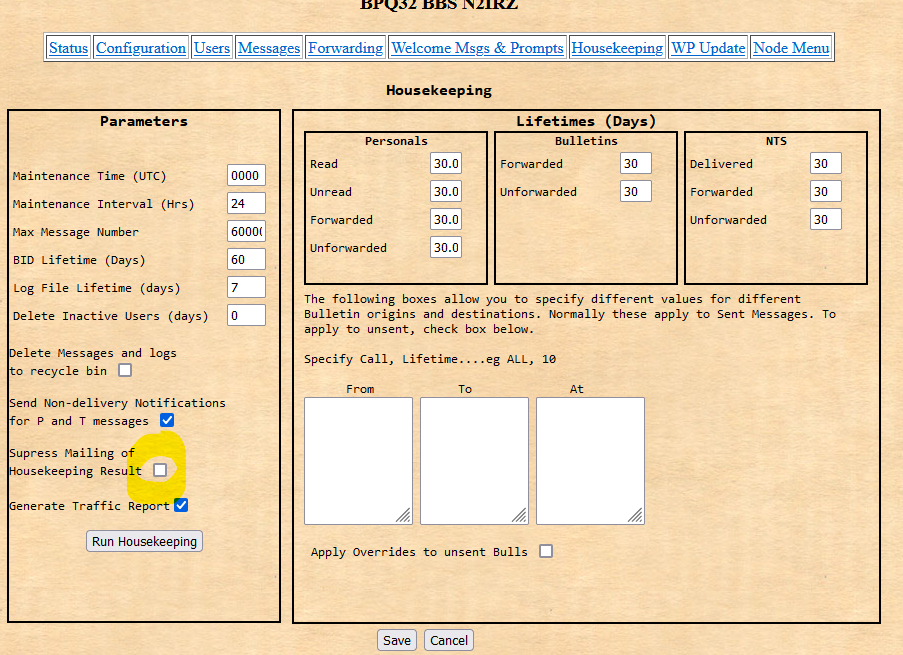
To finish, click on Node Menu. Chat ConfigurationNow on to Chat. For greater detail, please see the TARPN Chat Configuration Page. From the Node menu, click on Chat Mgmt, and select Configuration.
Then click Save, and Restart links. (Update map is only for internet-connected packet) This is what mine looks like: 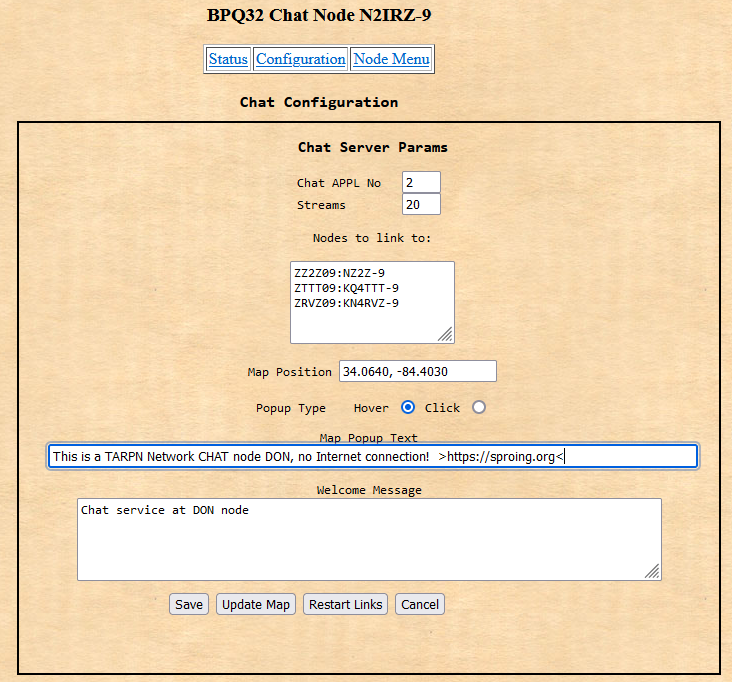
Now reboot the node and you should be all set. (NOTE: Reboot is said to be redundant, but I do it anyway) |
This website is maintained by Don Rotolo, N2IRZ. Contact me via the information on QRZ.COM
Updated 7FEB2025